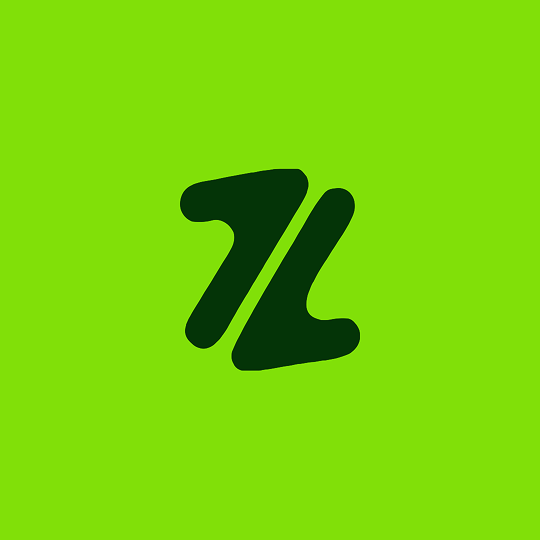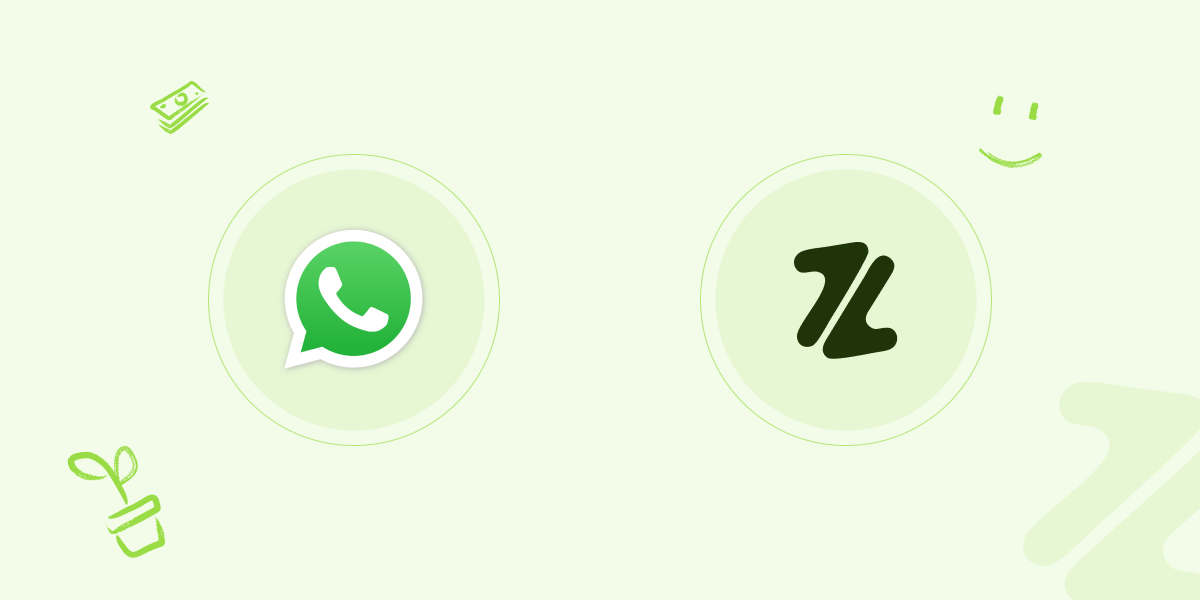
Encountering a connection issue can be frustrating, especially when you're trying to manage your business. If your WhatsApp number isn't connecting to your Zealock dashboard, here are a few simple steps to get you back on track.
1. The First Steps
Before anything else, check these common issues.
Check Your Internet Connection: Make sure your phone has a strong and stable internet connection, either through Wi-Fi or mobile data.
Restart the App: Close the WhatsApp app completely and then reopen it. This can often fix minor glitches.
Confirm Your Number: Double-check that you are using the exact WhatsApp number that you used to sign up for your Zealock account.
2. The OTP Process
When you log in to your dashboard, Zealock sends a one-time passcode (OTP) to your WhatsApp chat to verify your identity.
Check Your WhatsApp Chat: Look for a new message from Zealock in your WhatsApp chat. The OTP is a direct message to you, not a text message.
Wait for the OTP: Sometimes, a delay in receiving the code can be due to network issues. Give it a minute or two before trying again.
3. If the Problem Persists
If you've tried the steps above and are still having trouble, consider these more advanced solutions.
Update WhatsApp: Make sure you are using the latest version of the WhatsApp Business app from the Google Play Store.
Clear Your App Cache: On your phone's settings, you can clear the cache for the WhatsApp app. This helps to remove any temporary data that might be causing a problem.
Restart Your Phone: Turning your device off and on can resolve many connectivity issues.
If you have tried all of these steps and your WhatsApp number still isn't connecting, please contact our support team for further assistance. We're here to help you get your business up and running.