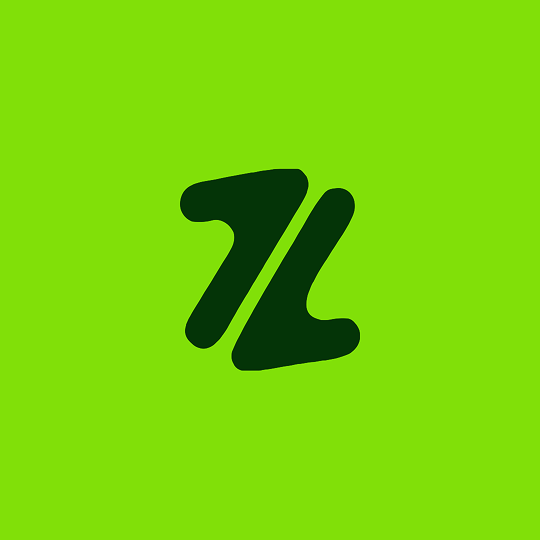Sometimes an item won't upload as expected, which can be frustrating when you're ready to list something. Since you can list an item by either messaging Zealock or using your dashboard, the troubleshooting steps depend on which method you're using.
1. If you are uploading in the chat with Zealock
If you're trying to send your item directly in a WhatsApp chat, consider these points:
Check Your Internet Connection: Make sure you have a strong and stable internet connection. A slow or unstable connection is the most common reason for failed uploads.
Check Your File: Ensure the image or video you are sending is not corrupted. Try sending a different photo to see if that works.
Restart the App: Close the WhatsApp app completely and then reopen it.
2. If you are uploading from your dashboard
If you are using the web dashboard on your computer or phone, check these details:
File Format: Ensure your image is a common file type like JPG, JPEG, or PNG.
File Size: If your image file is too large, it may fail to upload. Try to compress the image size without losing too much quality. Most phones can do this automatically, or you can use a free online tool.
Clear Your Browser Cache: Sometimes, temporary data in your web browser can cause issues. Try clearing your browser's cache or opening the dashboard in a different browser.
3. General Troubleshooting
If the problem persists no matter which method you use, a simple restart can often resolve the issue.
Restart Your Phone: Turning your device off and on again can clear up any temporary glitches that may be interfering with the upload process.
If you have tried all of these steps and your item still won't upload, please contact our support team for further assistance.